6 Developing with A-Frame
6.1 Questions
- How do I make scenes interactive?
- How do I find and use third party components and assets?
- How do I debug A-Frame Scenes?
- How can I move scenes off glitch?
6.2 Overview
- Teaching: 30 minutes
- Exercises: 10 minutes
6.3 A-Frame Dev Tools
Now that we have the most of the basic concepts down it’s worth discussing practical aspects of developing with A-Frame. This will assist with tackling more ambitious examples. This applies to scenes built in R as well as natively.
We’ll use this glitch project to demonstrate:
https://glitch.com/edit/#!/meteor-cappelletti
6.3.1 Browser Dev Tools
The code looks similar to the first example we saw, with the notable addition of a duck ‘gltf-model’. But where is that duck in the scene? Something has gone wrong.
The first place to check when something unexpected like this happens is the console in the browser. It can be opened with:
Ctrl + Shift + jin ChromeCtrl + Shift + kin Firefox
You’re looking in the right place if you can spot messages like these:
A-Frame Version: 0.8.0 (Date 2018-03-11, Commit #82934b02)
index.js:86
three Version: github:dmarcos/three.js#r90fixPose
index.js:87
WebVR Polyfill Version: ^0.9.40These are normal messages that confirm WebVR components completed loading. Warning messages may be present but these are usually safe to ignore. Errors are usually illuminating. In Chrome, this scene throws this error:
/duck:1 Failed to load resource: the server responded with a status of 404 ()‘duck’ could not be found. Which is strange because the server should be looking for a 3D model file e.g. ‘duck.gltf’.
6.3.1.1 Duck Tales Pt. 1
Can you spot the mistake that is generating the error? Compare the way the duck model is loaded to the Hadley gif.
6.3.2 A-Frame Inspector
We’ve fixed the error but still no duck. When trying to understand a scene, the built-in ‘A-Frame Inspector’ is useful for browsing entities in the scene and viewing their properties.
While viewing any A-Frame VR scene, Open the A-Frame inspector with Ctrl + Alt + i. It should look similar to this:
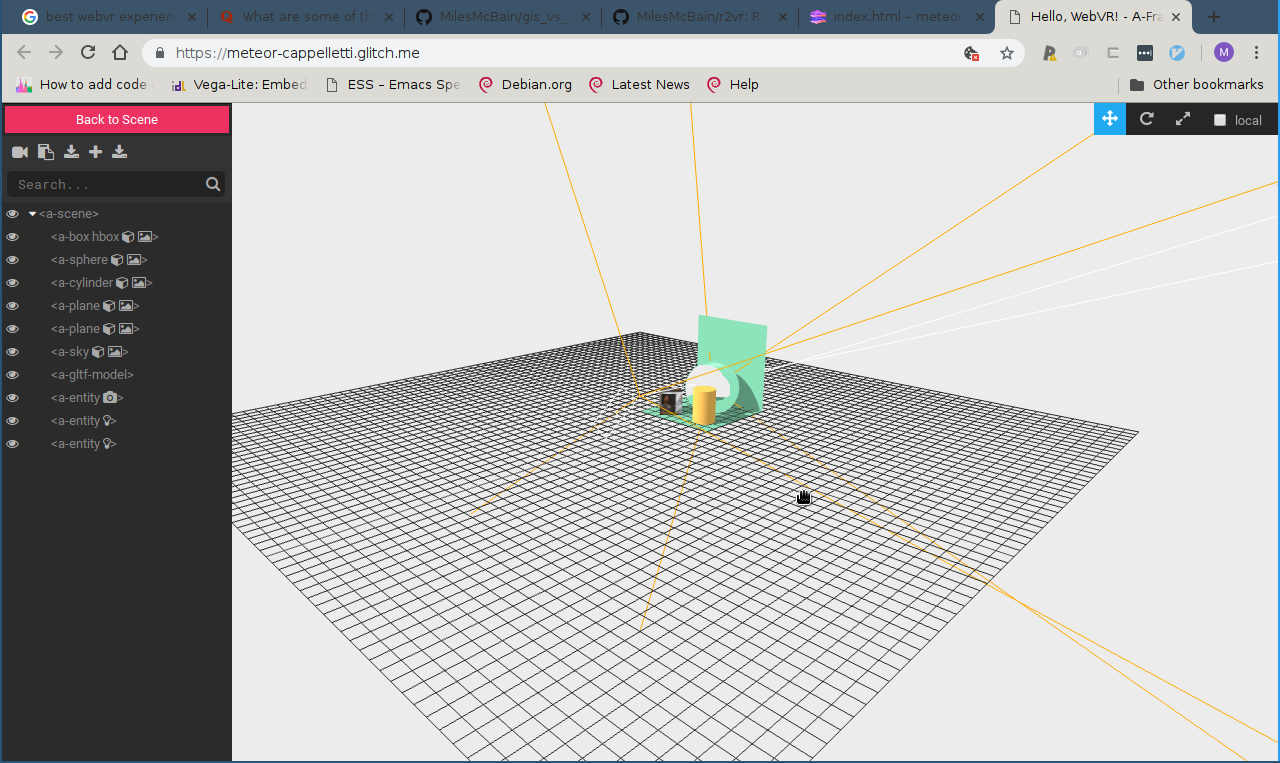
The list down the left hand side shows the entities in the scene. Clicking on them will open an area on the right where their properties can be viewed and also manipulated. The effect of updating properties will be shown in real time. This is very useful to discover the perfect settings fiddly things such as positions, colours, and lighting.
6.3.2.1 Duck Tales Pt. 2
- Using the A-Frame inspector, discover where the Duck is in this scene.
- Use the information about the duck in the
a-glf-modelto change the Duck’s position, scale, and rotation such that it is perched on top of the yellow cylinder.
One new thing you need to know to do this is that the scale component is configured with a vector of scale factors to apply along each axis of the entity independently.
6.3.3 Aside: Models and the scaling issue
The duck example was contrived but it reflects a common occurrence when working with spatial data. As we will see later, the method of importing spatial data into VR is to generate a 3D mesh from the data, which is loaded as if it were a regular 3D model (like our duck).
Since spatial data usually have to be projected to a flat surface with units in meters, they become very large in VR, where meters are roughly equivalent to the real world.
Using the scale component is essential to making the data viewable.
6.4 Common Patterns
This section describes common patterns that are useful to know when constructing scenes.
6.4.1 Nesting entities
Managing all the properties of all the components of all the entities in a dynamic scene could easily become laborious if each had to be treated individually. A-Frame’s answer to this is to allow nested entities to inherit configuration from their parents.
To use the duck and yellow cylinder as an example, a nested configuration looks like this:
<a-cylinder position="1 0.75 -3" radius="0.5" height="1.5" color="#FFC65D" shadow>
<a-gltf-model src="#duck" position="0 0.5 0" rotation="0 -100 0"
scale="1 1 1"></a-gltf-modell>
</a-cylinder>The duck model entity is nested within the closing </a-cylinder> tag of the cylinder entity. Notice the duck’s position is now relative to that of the cylinder. If you preview this configuration you will also notice the duck has inherited the shadow attribute from the cylinder and now casts a shadow onto it.
Changing the position, rotating, or scaling the cylinder will also affect the duck. the duck’s own properties are applied relative to that of the cylinder
6.4.1.1 Camera Rig
A common application of the nesting pattern is the creation of a camera rig with a custom controls and a cursor. This depends on a controls component from a popular library of components called A-Frame Extras
This library has already been loaded in the header. Your task is to:
- Take the ‘Basic movement example’ from A-Frame Extras Movement Controls and embed it in your scene.
- Within the entity that define the camera, nest an
a-cursorentity.
- If you’re successful you should see a small black circle in the centre of your view in the scene. More than just aesthetics, the cursor is useful for driving interactivity.
6.4.2 Interactivity
Interactivity in A-Frame borrows again from the web page model. A-Frame has an event system, which allows components to register handlers for certain types of events. Components may also emit events ‘on’ other entities. An example might make this clear:
The cursor component can emit events ‘on’ entities that:
- It has just started pointing at (
mouseover) - It has just stopped pointing at (
mouseleave) - It was pointing at while a button was pressed (
click) - It has been pointing at for a set amount of time (
click) - This is called ‘fusing’
This list is not exhaustive but it gives you an idea. An entity that receives one of these events can execute code in response to it if it has a defined handler for an event of that name. Handlers can be attached with components.
There is one useful 3rd party component who’s sole purpose is to make it easy to register handlers for events: The event-set component. We’ll use this in an example of the interactivity system:
To the Hadley-box, we add the component:
event-set__mouseenter="material.shader: gif"To the duck, we add the components:
event-set__mouseenter="spin.speed: 3.14"
event-set__mouseleave="spin.speed: 0"So now when we look at Hadley, he will start typing, and we look at the duck, it will rotate.
What has happened is that the events mouse enter and leave events emitted by cursor have had handlers added for them by event-set that change the value of component properties, changing the entity behaviour.
There is a bit a of a blip when the Hadley animation starts and this is due to us starting the animation in a rough way by changing the entity’s shader, requiring it to be redrawn. A small amount of JS could have made this transition smooth, but it is outside the scope of this introduction.
6.5 Finally
6.5.1 Working with A-Frame outside of Glitch
If you try to copy a glitch project down to your local machine and open the index.html file in a browser, it will not work properly. This is because the JS files and assets need to be served using the appropriate protocol or your browser will deem them a security risk and block them.
That is to say the scene needs to be served by a web server. There are numerous tools to do this available. But if you create A-Frame via R, this is handled for you.
6.5.2 Finding Community Components
In the examples we have used a number of community components, imported via script tags in the header. There are two good places to find community components:
Components will usually provide an example that shows url to use to import them.
6.6 Summary
- A-Frame inspector
- Chrome devtools
- nested entities
- interactivity
- serving your scene
- Community components